Resident Resources
Frequently Asked Questions
Parking
Have questions about parking? Message the property manager through the resident portal.
Yes. The One41 Wellington parking garage spans underneath all four of our buildings. The parking garage is reserved for residents and available for a monthly fee.
There are two entrances/exits to the garage, one at building A and one at building D, both of which your key fob is needed to enter. If you did not purchase a parking pass you may not park in the garage. The garage is monitored 24/7 by our towing company.
Yes! Guests can park in the surface lot. If you are a prospective resident please feel free to park in any of the spaces near the leasing office labeled “Future Resident”!
Renters Insurance
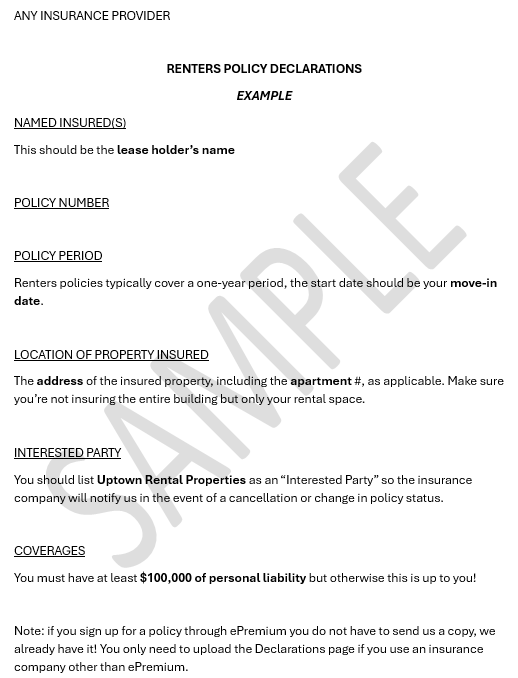
Yes. We carry insurance coverage for the physical building itself; there is no coverage for your personal belongings and in the event you cause damage to your rental location, or other apartment property. Further, you may be financially obligated to reimburse your community or landlord for those damage repairs. The intent of our insurance requirement is to protect everyone!
As part of your lease agreement, you’re required to maintain an active renters insurance policy throughout your residency and provide proof of coverage. Residents should have a minimum of $100,000 in legal liability protection. This is to protect the property and resident from damage to our property to include damage caused by Water, Fire, Smoke and Explosion. We require all insurance carriers to list Uptown Rental Properties as an “Interested Party” on the Declaration page so the insurance company will notify us in the event of a cancellation or change in policy status.
Payments
Need to see all of your transactions? Log into the portal and click on Transactions.
All payments should be made in the Resident Portal. You can pay with your checking account, savings account, debit card, or credit card. We accept Visa, Master Card, American Express, and Discover. Credit card payments and Debit card payments are subject to a small processing fee. Tip: Use your Savings or Checking account to avoid any fees!
Cash payments and money orders will not be accepted in the office. However, you may pay from any of the 30,000+ CheckFreePay® retail locations nationwide (Kroger & Walmart). Contact the office for your CashPay Account ID then visit any of the retail locations at the link above to pay in cash or money orders.
Log into the Resident Portal
Click or Tap Make a Payment
Select your Payment Amount
Total Balance (Includes any future charges on your account)
Current Balance (Your balance as of today)
Other Amount (Enter any amount you wish to pay)
Select your Payment Source
Click or Tap Continue
Add your payment details
Check the optional box to store as saved payment information for One-time and Autopay payments
Remember to check the box for the disclaimer
Click or Tap Pay Now
Log into the Resident Portal
Click or Tap Make a Payment
Click or Tap Enable AutoPay
Select your Payment Method
Check the Box to Enable your automatic payment
Select day of the month you’d like your payment to process
Select your payment type
Set a Max Amount
Log into the Resident Portal
Click or Tap on the Settings Icon in the top right corner
Click or Tap Payment Settings
Remove or add new payment settings
Maintenance
Did you know you can see all of your service requests and their resolution in the resident portal?
By providing all of the necessary information on your service issue, you can ensure that your maintenance request is handled efficiently and that any issues in your apartment are resolved promptly.
Please add regular maintenance requests in the Resident Portal.
Click on Service Issues > Add Service Issue.
Description of the Issue: Be as detailed as possible when describing the maintenance problem. Include the specific location (e.g., kitchen sink, bathroom light) and any relevant details (e.g., “The kitchen sink is leaking from the faucet”). If you can add a photo, that is always helpful.
Urgency Level: Indicate if the issue is urgent. This helps the maintenance team prioritize requests.
Permission to Enter: If you won’t be home, make sure to grant permission for the maintenance team to enter your apartment to perform the repairs.
If you have an emergency, call the office. If it is after-hours, follow the prompts to reach our on-call technician. Examples of emergencies are flooding, leak, fire, broken lock or window, electrical issues (like sparking outlets or power outage), no AC or Heat, Sewer Leak, etc.)
Social Spaces/Club Room
The club room will remain open unless it is reserved for a private event.
Yes! The Club Room and Grilling Area is available in 6 hour blocks. View pricing and availability, and reserve the space in the Resident Portal by clicking on Amenity Reservations.
First, turn on the timer, then you can ignite the grill with the knobs. Please make sure when you use our grills you wrap your food in foil or you clean any food residue left on the grills afterwards.
First, turn on the timer on the side, then you will need to turn on the gas nozzle to either the HI or LO setting.
Mail/Packages & Building Access

We have 2 Amazon hubs (in buildings A & C) so you can pick up your packages at any time. Here’s how:
1. Request access
Contact the office to request access and register for the locker system.
2. Use apartment address
When ordering online, use your apartment address as the shipping address.
3. Pickup notification
Residents receive an email notification with a unique pickup code and instructions when a package is ready.
4. Pick up package
Use the code or scan the barcode on the locker’s touchscreen to open it and retrieve the package. Residents have three business days to pick up packages. 
Attached to each building is a call box. You can only use the call box on your building. To use this call box you or your guests will enter your 3 digit apartment number. This will directly call the number programmed into the box. From here you can either
a) Answer the call and speak to your guest(s) or
b) Push 9 from your phone to allow access to the gate & building.
Guests will have 30 second to enter the gate & building. If you do not want to allow access to whoever is calling your apartment from the callbox then you will simply just hang up your phone.
Pet Policy
At Wellington, we know that pets are part of the family. We’re happy to accommodate your furry friends and want to ensure you have all the information you need.





Yes! We are a pet-friendly community. Just make sure to notify us first. Drop us a message in the Resident Portal when you acquire a new pet.
Cats & Dogs require a one-time fee of $300/pet plus a monthly fee of $50/pet. There is a limit of 2 pets per apartment.
We are committed to creating a supportive and inclusive environment for all our residents. We understand the important role that Emotional Support Animals play in the lives of those who need them, and we are pleased to welcome ESAs as part of our community. You will need to provide documentation from a licensed healthcare professional verifying your need for the ESA. Of course, there are no fees or deposits required for approved ESAs. However, residents are responsible for any damages caused by their ESA.
Breed restrictions and weight limits may apply; contact the office for more information.
Building Policies
Review our building policies.
SUNDAY-THURSDAY: 10PM-8AM
FRIDAY & SATURDAY: 12AM-8AM
No smoking outside of your apartment, in common areas, or in the garage. You must exit the property by at least 20 feet if you wish to smoke outside of your apartment.
Fitness Equipment












